
Thermal - Mixed Boundary Example (Conduction/Convection/Insulated)
Introduction
This tutorial was created using ANSYS 7.0 to solve simple thermal examples. Analysis of a simple conduction as well a mixed conduction/convection/insulation problem will be demonstrated.
The Mixed Convection/Conduction/Insulated Boundary Conditions Example is constrained as shown in the following figure (Note that the section is assumed to be infinitely long):
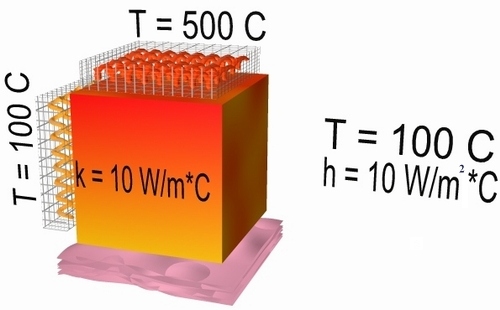
Preprocessing: Defining the Problem
- Give example a Title
- Open preprocessor menu
ANSYS Main Menu > Preprocessor
/PREP7
- Create geometry
Preprocessor > Modeling > Create > Areas > Rectangle > By 2 Corners > X=0, Y=0, Width=1, Height=1
BLC4,0,0,1,1
- Define the Type of Element
Preprocessor > Element Type > Add/Edit/Delete... > click 'Add' > Select Thermal Mass Solid, Quad 4Node 55
As in the conduction example, we will use PLANE55 (Thermal Solid, Quad 4node 55). This element has 4 nodes and a single DOF (temperature) at each node. PLANE55 can only be used for 2 dimensional steady-state or transient thermal analysis.
ET,1,PLANE55
- Element Material Properties
Preprocessor > Material Props > Material Models > Thermal > Conductivity > Isotropic > KXX = 10
MP,KXX,1,10This will specify a thermal conductivity of 10 W/m*C.
- Mesh Size
Preprocessor > Meshing > Size Cntrls > ManualSize > Areas > All Areas > 0.05
AESIZE,ALL,0.05 - Mesh
Preprocessor > Meshing > Mesh > Areas > Free > Pick All
AMESH,ALL
- Define Analysis Type
- Solution > Analysis Type > New Analysis > Steady-State
ANTYPE,0
Solution Phase: Assigning Loads and Solving
Apply Conduction Constraints
In this example, all 2 sides of the block have fixed temperatures, while convection occurs on the other 2 sides.
| Solution > Define Loads > Apply > Thermal > Temperature > On Lines
|
|
| Select the top line of the block and constrain it to a constant value of 500 C
|
|
| Using the same method, constrain the left side of the block to a constant value of 100 C |
Apply Convection Boundary Conditions
| Solution > Define Loads > Apply > Thermal > Convection > On Lines
|
|
| Select the right side of the block.
The following window will appear: |
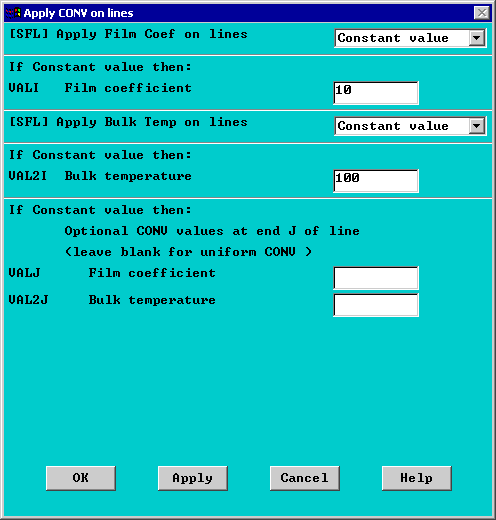
Fill in the window as shown. This will specify a convection of 10 W/m2*C and an ambient temperature of 100 degrees Celcius. Note that VALJ and VAL2J have been left blank. This is because we have uniform convection across the line.
Apply Insulated Boundary Conditions
| Solution > Define Loads > Apply > Thermal > Convection > On Lines
|
|
| Select the bottom of the block.
|
|
| Enter a constant Film coefficient (VALI) of 0. This will eliminate convection through the side, thereby modeling an insulated wall. Note: you do not need to enter a Bulk (or ambient) temperature |
You should obtain the following:

Solve the System
Solution > Solve > Current LS
SOLVE
Postprocessing: Viewing the Results
Results Using ANSYS
Plot Temperature
General Postproc > Plot Results > Contour Plot > Nodal Solu ... > DOF solution, Temperature TEMP
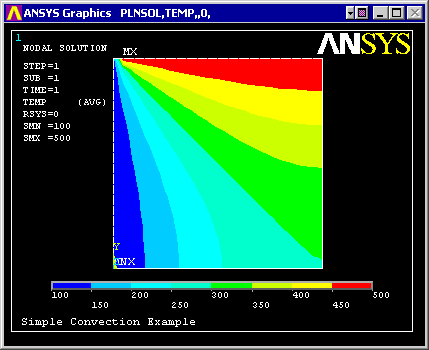
Command File Mode of Solution
The above example was solved using a mixture of the Graphical User Interface (or GUI) and the command language interface of ANSYS. This problem has also been solved using the ANSYS command language interface that you may want to browse. Open the .HTML version, copy and paste the code into Notepad or a similar text editor and save it to your computer. Now go to 'File > Read input from...' and select the file. A .PDF version is also available for printing.
網內資料: